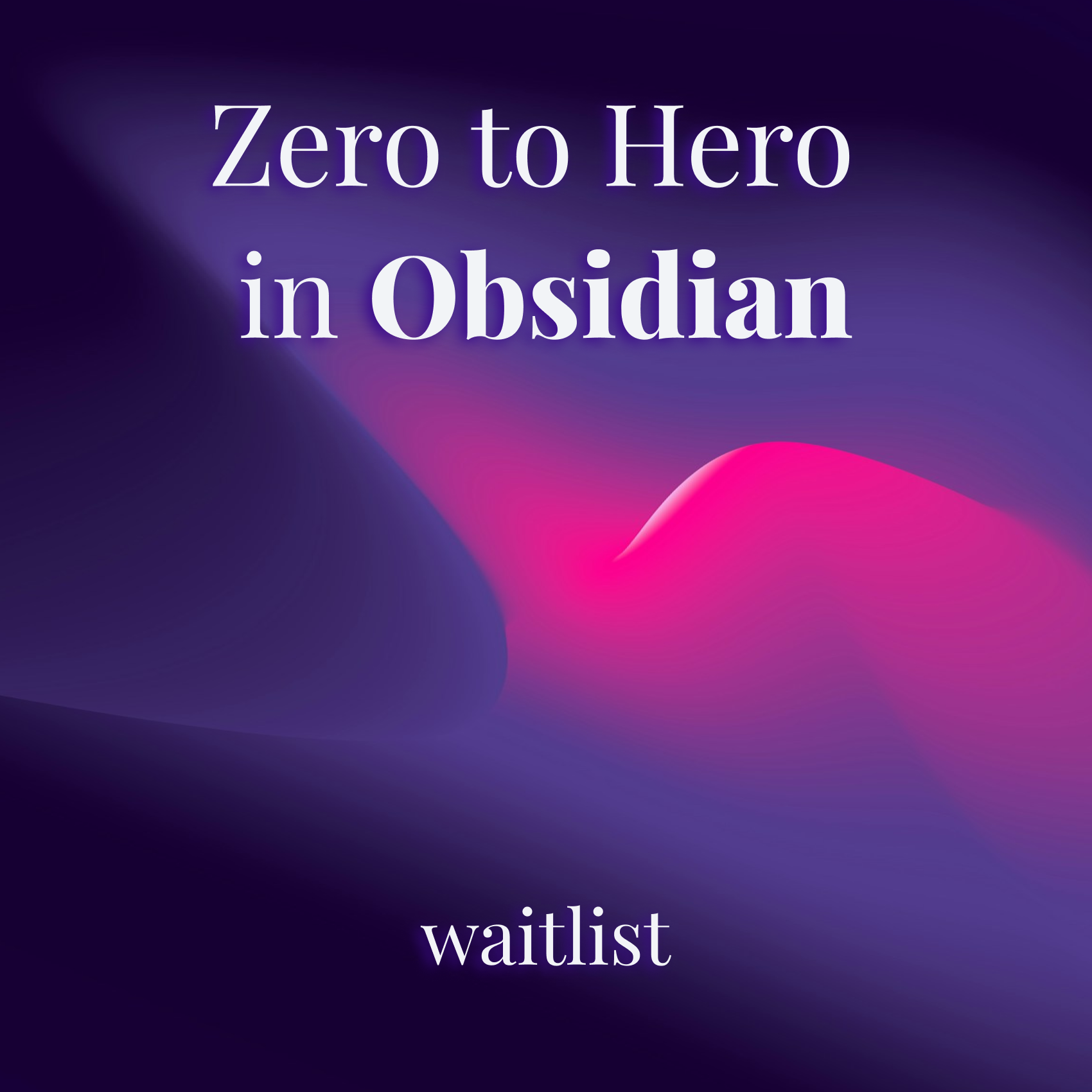How to make your Obsidian notes more readable with Callouts
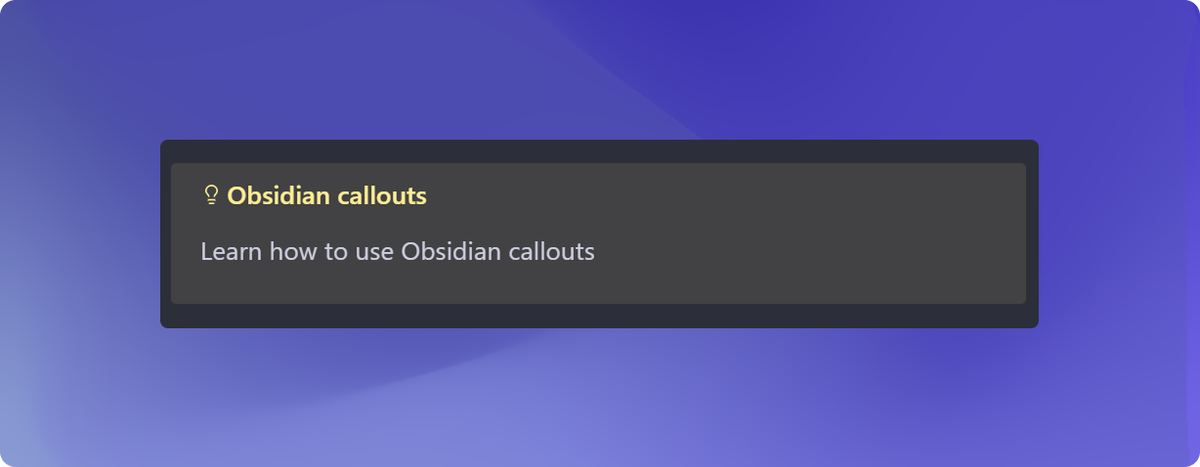
Are you having trouble with your note readability? Do you find it hard to take away the main points of your notes? Callouts are a great way to break up text, make a note more readable, and highlight key points.
What is a callout?
Callouts, also called admonitions, are blocks that highlight a specific piece of information, like the example below.
How Obsidian handles callouts
To write a callout in Obsidian, you write a blockquote, and add a callout type indicator using [!note].
> [!note]
> This is a note Callout!Obsidian will then parse this code into a callout like so:

You can add a title to the Callout by including it after the type indicator
> [!note] Callout title
> This is a note with a title!
You can make them into one-liners by just providing the title.
>[!note] One liner Callout
Or you can nest callouts within each other.
> [!note] Parent Callout
> > [!warning] Nested callout
> > This callout is inside of the parent callout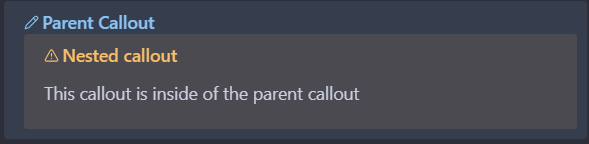
Callout types
You may have noticed in the last example that the nested callout looks a bit different. This is because there are many types of callouts. Depending on the type, the color and icon of the callout will change.
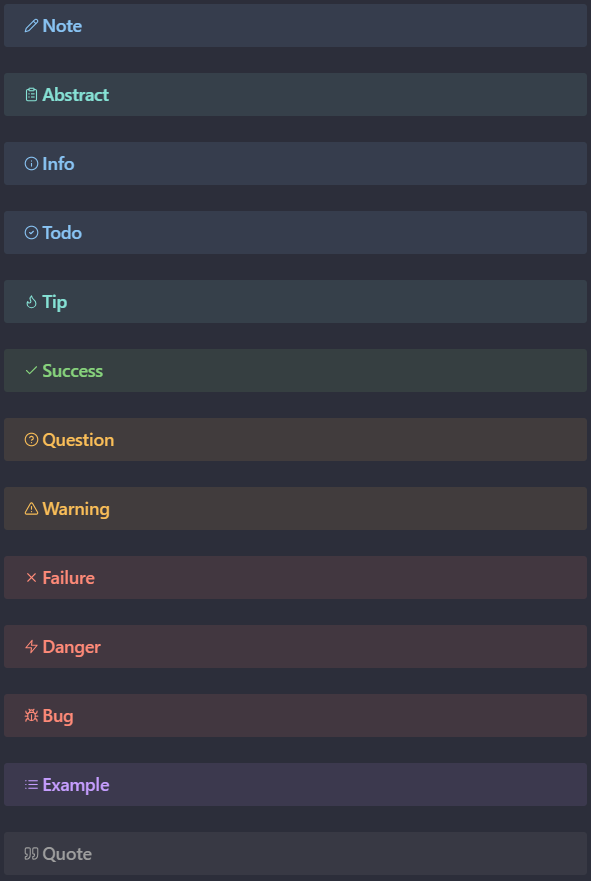
Here is a list of the default callout types. The types separated by commas are aliases for the same type (color and icon) of callouts.
- note
- abstract, summary, tldr
- info
- todo
- tip, hint, important,
- success, check, done
- question, help, faq
- warning, caution, attention
- failure, fail, missing
- danger, error
- bug
- example
- quote, cite
Custom callout types
If you noticed that the callout in the main image of this post was not in the list above, that's because it is a custom type.
You can also create your own callout types, by simply defining the type, color, and icon in your vault's CSS snippets. This is quite easy to do, if you follow these steps:
- Open Settings > Appearance > CSS snippets
- Click the "Open snippets folder" button
- In the folder that opened, create a file called custom-callouts.css
- Open this file in any text editor and write paste the following text there
.callout[data-callout="idea"] {
--callout-color: 254, 238, 149;
--callout-icon: lucide-lightbulb;
}- Go back to your Obsidian CSS snippets settings and hit the "Reload snippets" button.
- You should now see your custom-callouts file in the list. Enable it and try to write a callout of type idea in a note. It should show up similar to the one in the top image.
To build your own callouts, you just need to know 3 things.
data-callout="idea"is what defines the type of the callout to be written in[!type]--callout-color: 254, 238, 149;defines the color. This needs to be provided as 3 numbers representing RGB (you can use the Google color picker to choose colors).--callout-icon: lucide-lightbulb;defines the icon. Obsidian uses the Lucide icon pack. Go to their website and copy the name of the icon that you want to use, and add it afterlucide-. E.g. you want to use the apple icon, the code would belucide-apple
Adopting callouts into your notes
As you know, I'm a firm believer that you shouldn't jump into using complex systems, and should instead start simple, perfect is the enemy of good. This is why I like to think of adoption levels, because you can see a path for evolution as you need it.
For adopting callouts, I'd set 3 levels.
- No callouts used.
- If you find yourself looking over your page for key points, look at level 1
- Using default callouts.
- If you need more expression in your callouts, look at level 2
- Use custom callouts.
Keep in mind, you absolutely do not need to start at level 0, nor do you need to go through all the levels. Just look at this as a guideline of how you may approach using callouts.
Build your knowledge system with Obsidian
Want to learn how to build your knowledge system from scratch in Obsidian? We're working on a guide to help you do this without wasting your time. You can join the waitlist, and you will be alerted when the guide is released, and you will also have a say in what the content of the guide is.